- After you have downloaded Cylance from the link in your email, you need to right-click (or Control + click) on the program and select open. It may need to be done twice.

2. The program will open and ask you to press ok to continue.

3. Now you need to fill in your token you received in the mail from Kullander.
Fill it in then feel ok to continue.

4. A dialog box will come up and ask if the program gets access to your Mac. Press ok to continue.

5. Enter the admin password (usually the same as your password for your mac.)
Enter the password and press continue to continue.

A dialog box will appear stating that System Extensions is blocked. Select Open System Security tab to continue.
7. System settings will open up.
7.1 Choose to unlock the padlock.
7.2 Press allow to continue.

8. The program will now be installed and an icon will appear at the top of the menu bar.
The program will begin protecting your mac.

In case of problems, contact Kullander support at support@kullander.se